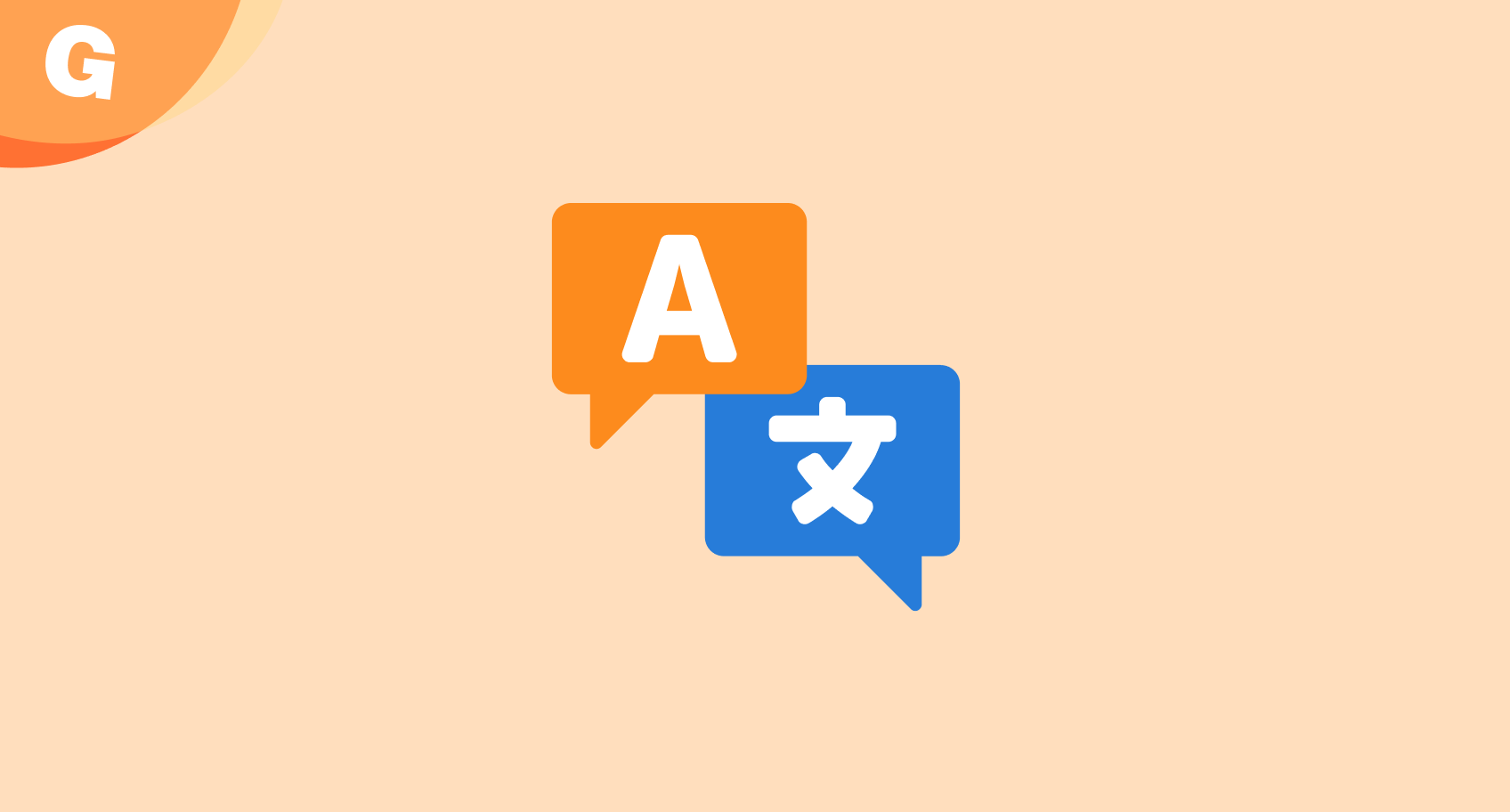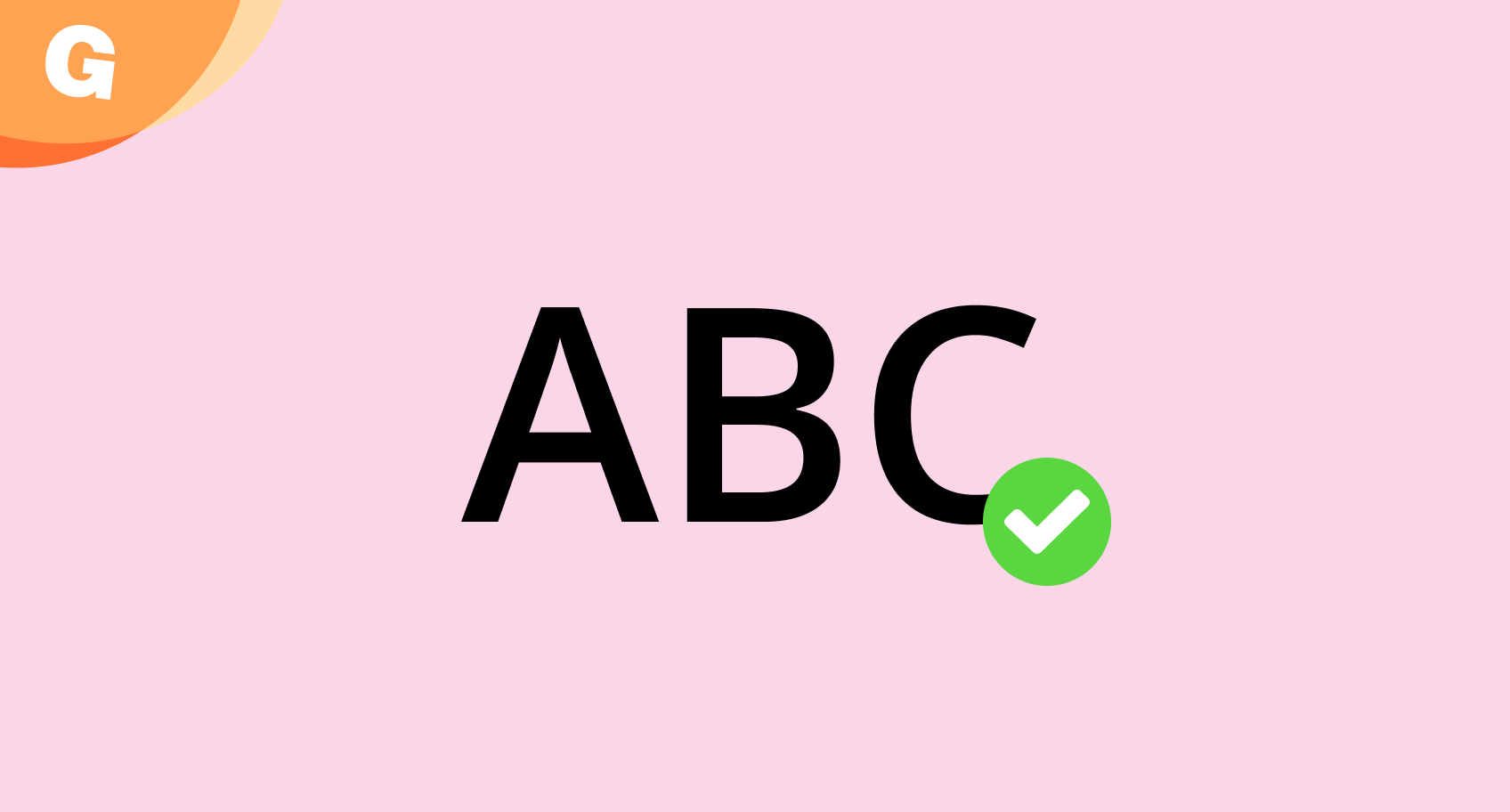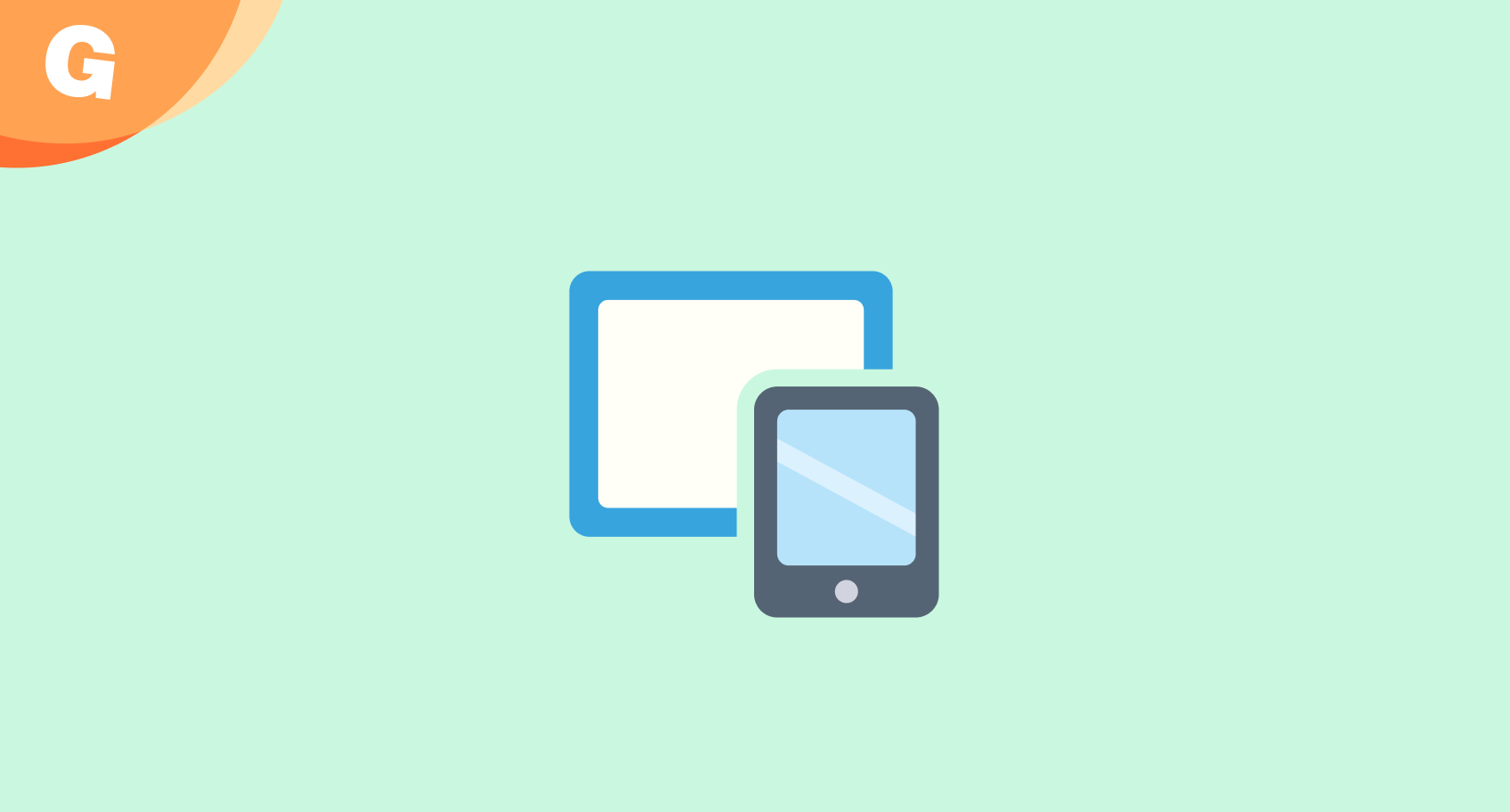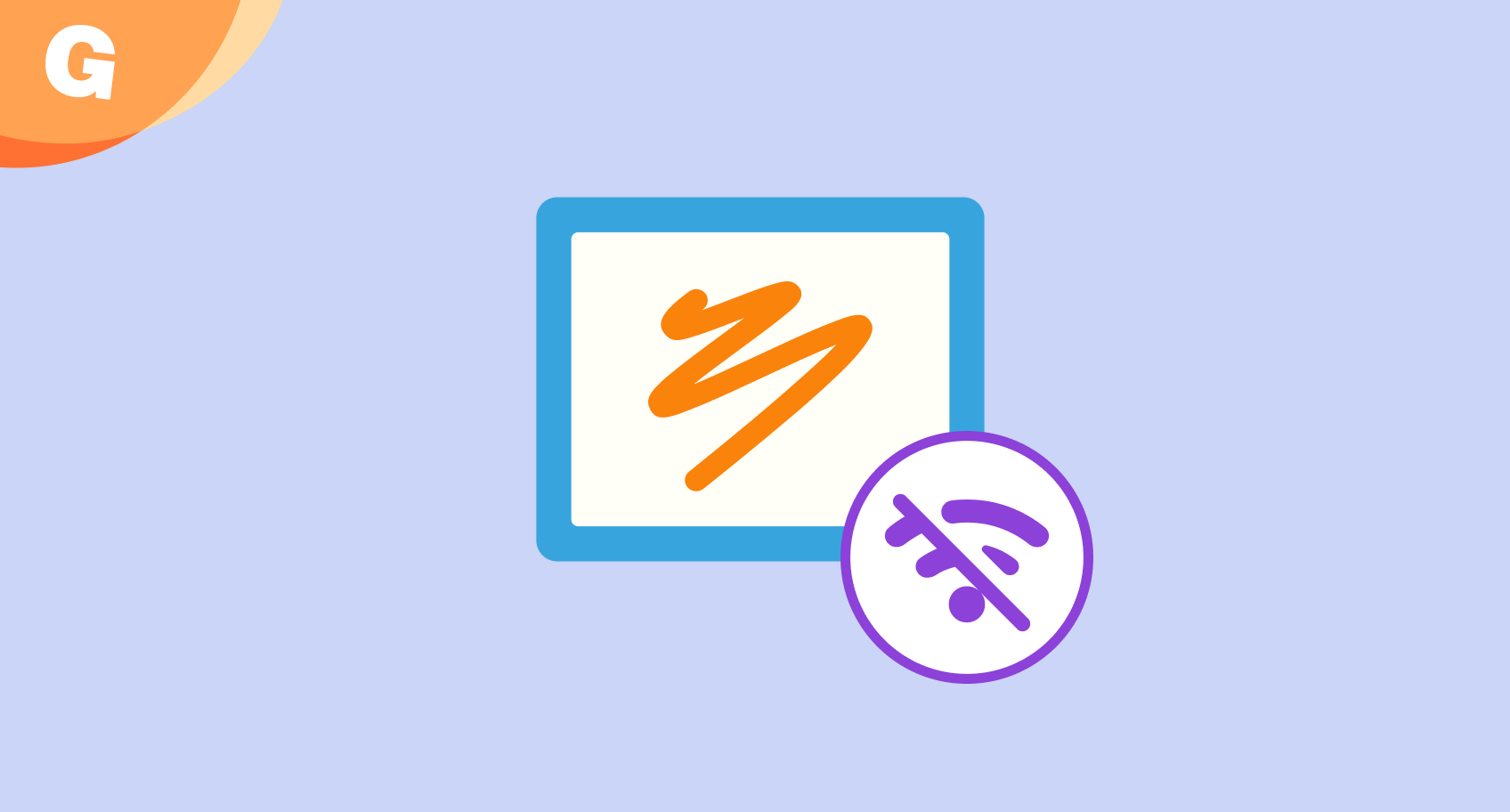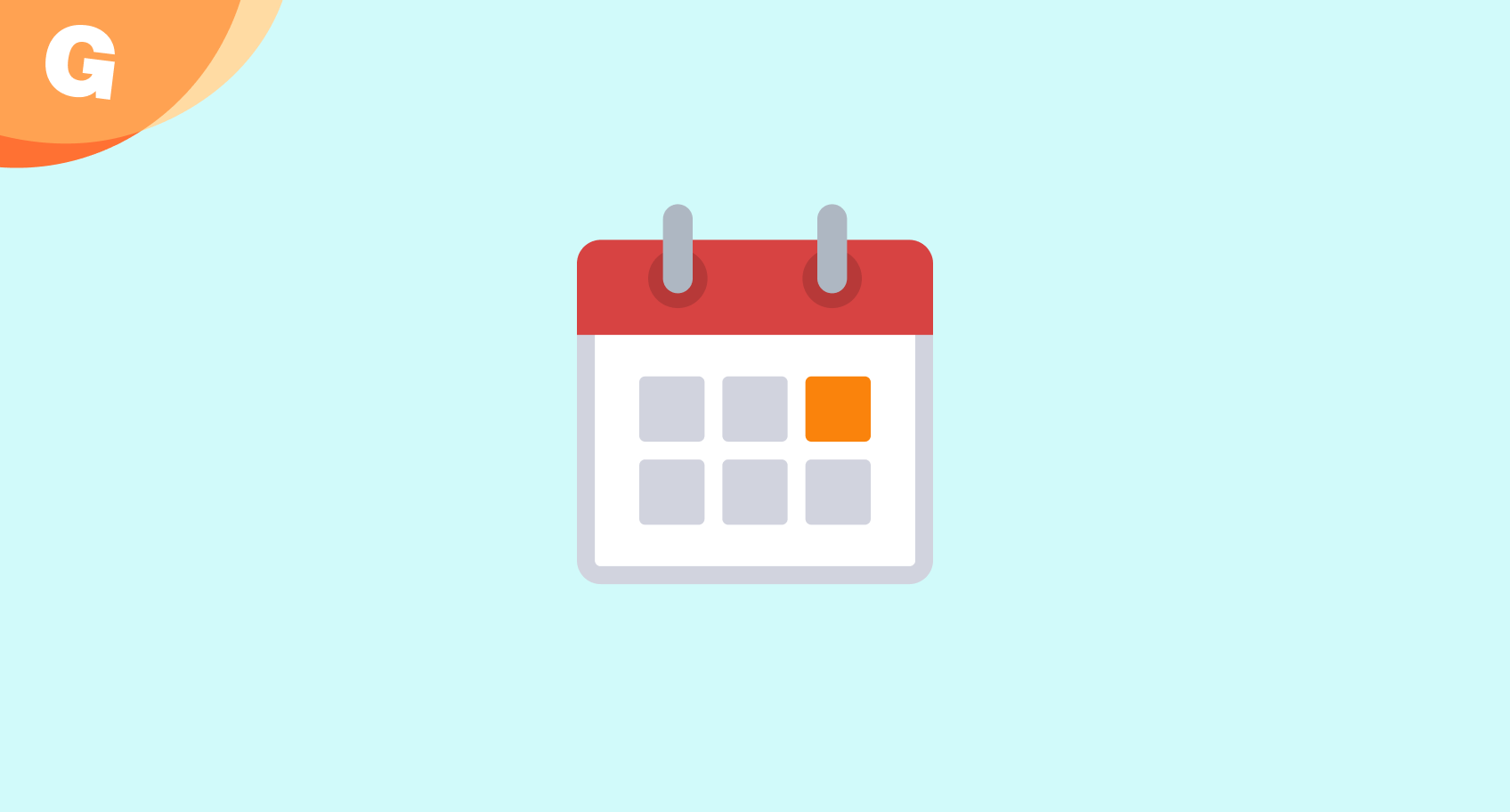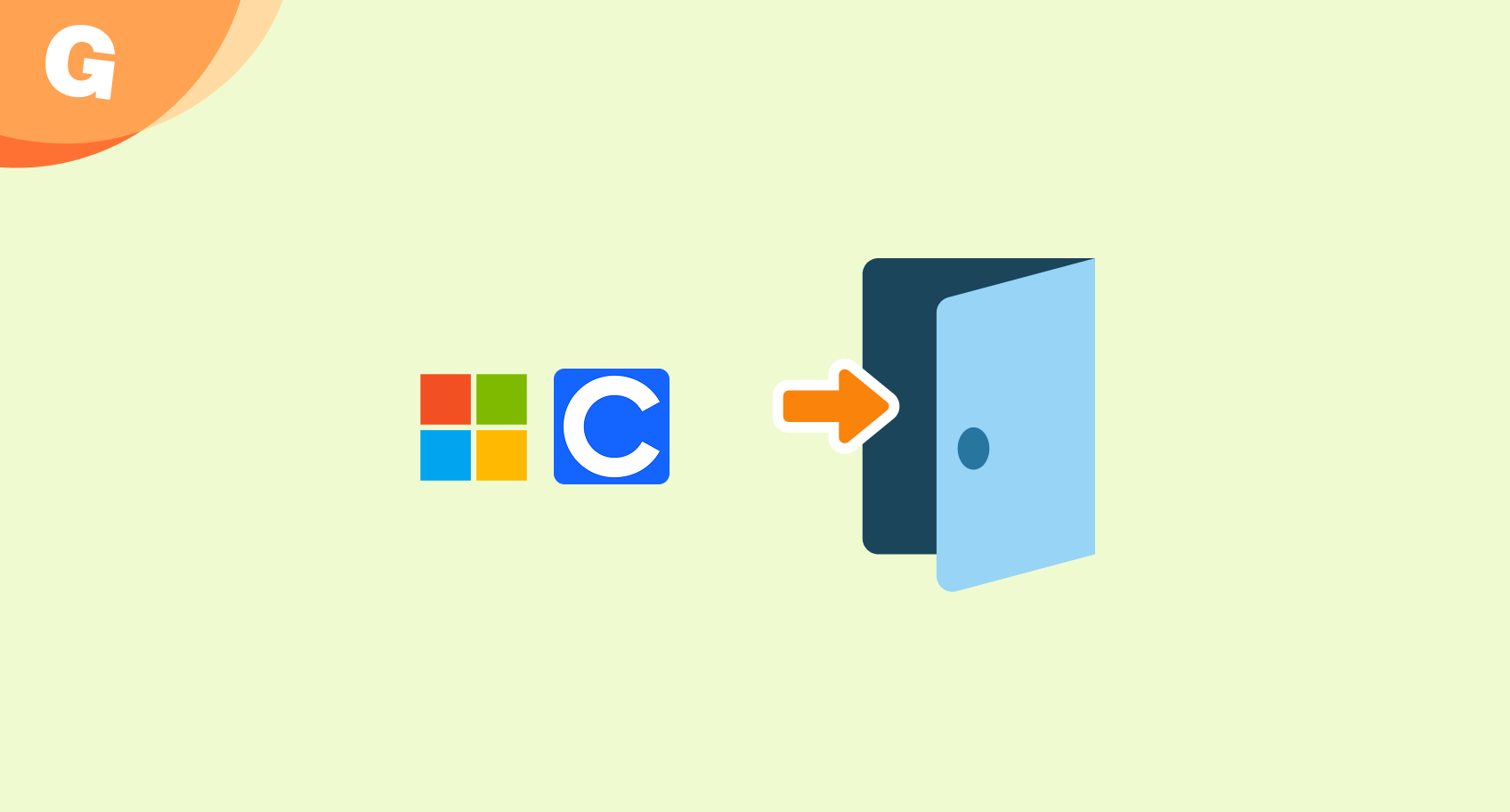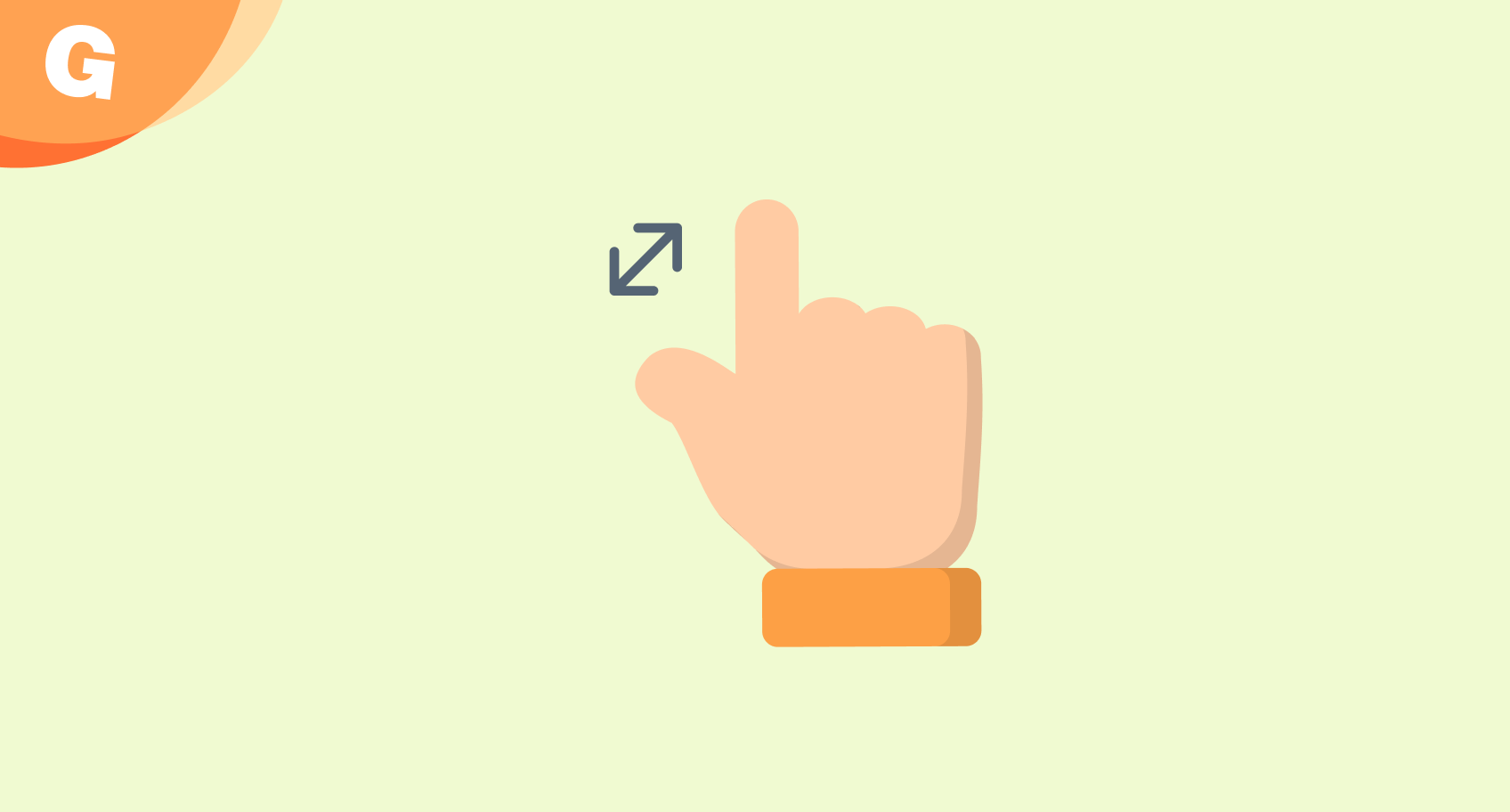Blog
News, Updates & Tips
Michael Lambarena
September 5, 2025
Michael Lambarena
September 5, 2025
Michael Lambarena
September 5, 2025
Michael Lambarena
September 2, 2025
Michael Lambarena
September 2, 2025
Michael Lambarena
August 19, 2025
Michael Lambarena
August 12, 2025
Michael Lambarena
August 11, 2025
Michael Lambarena
August 11, 2025
Michael Lambarena
July 30, 2025