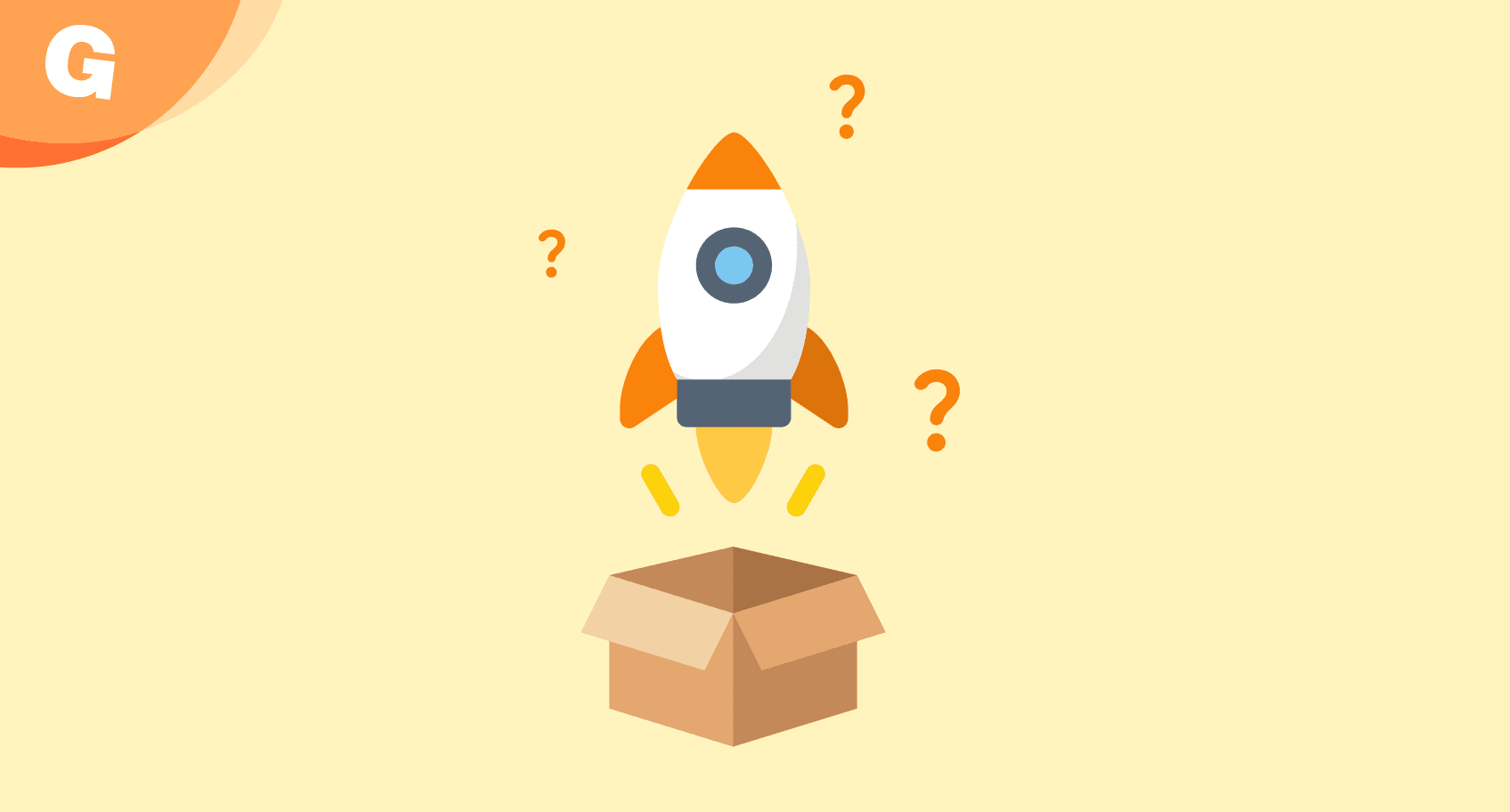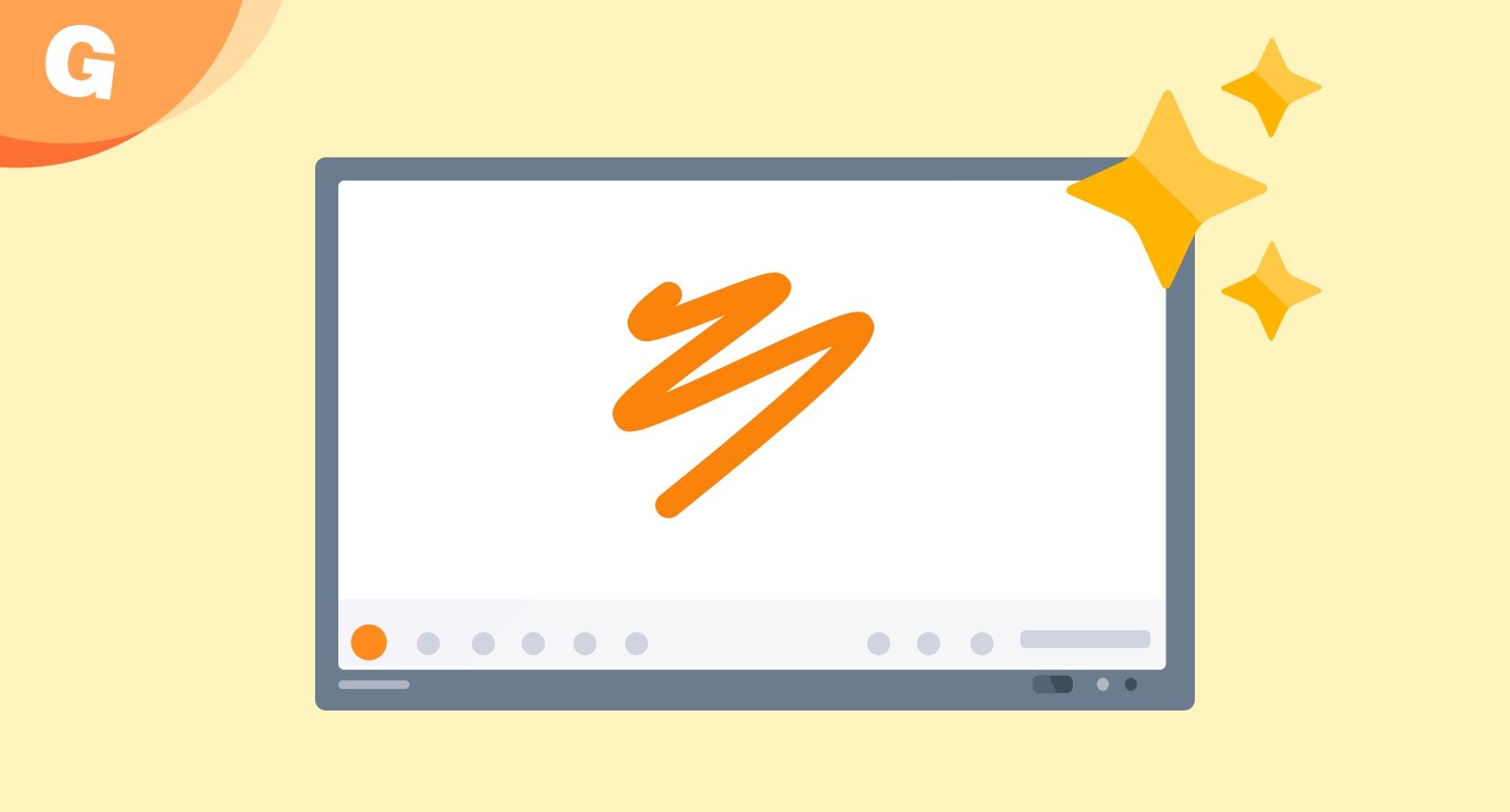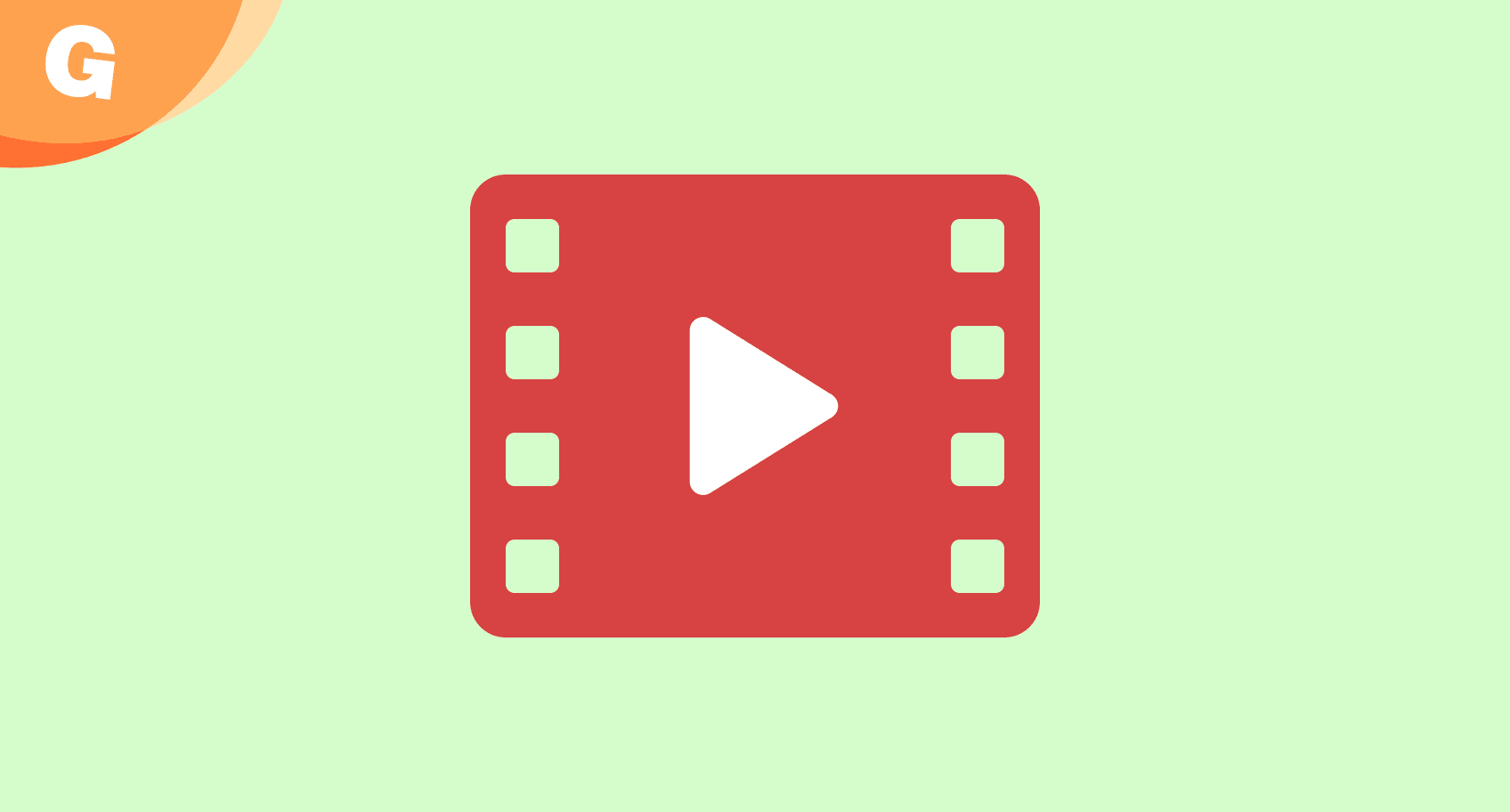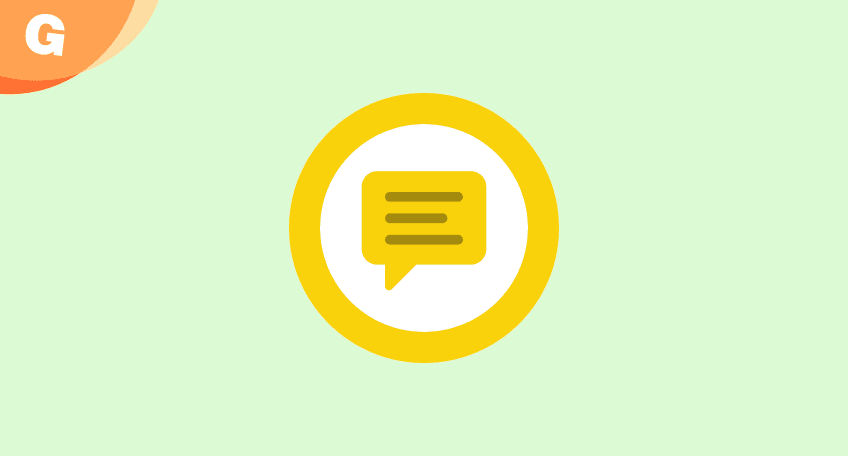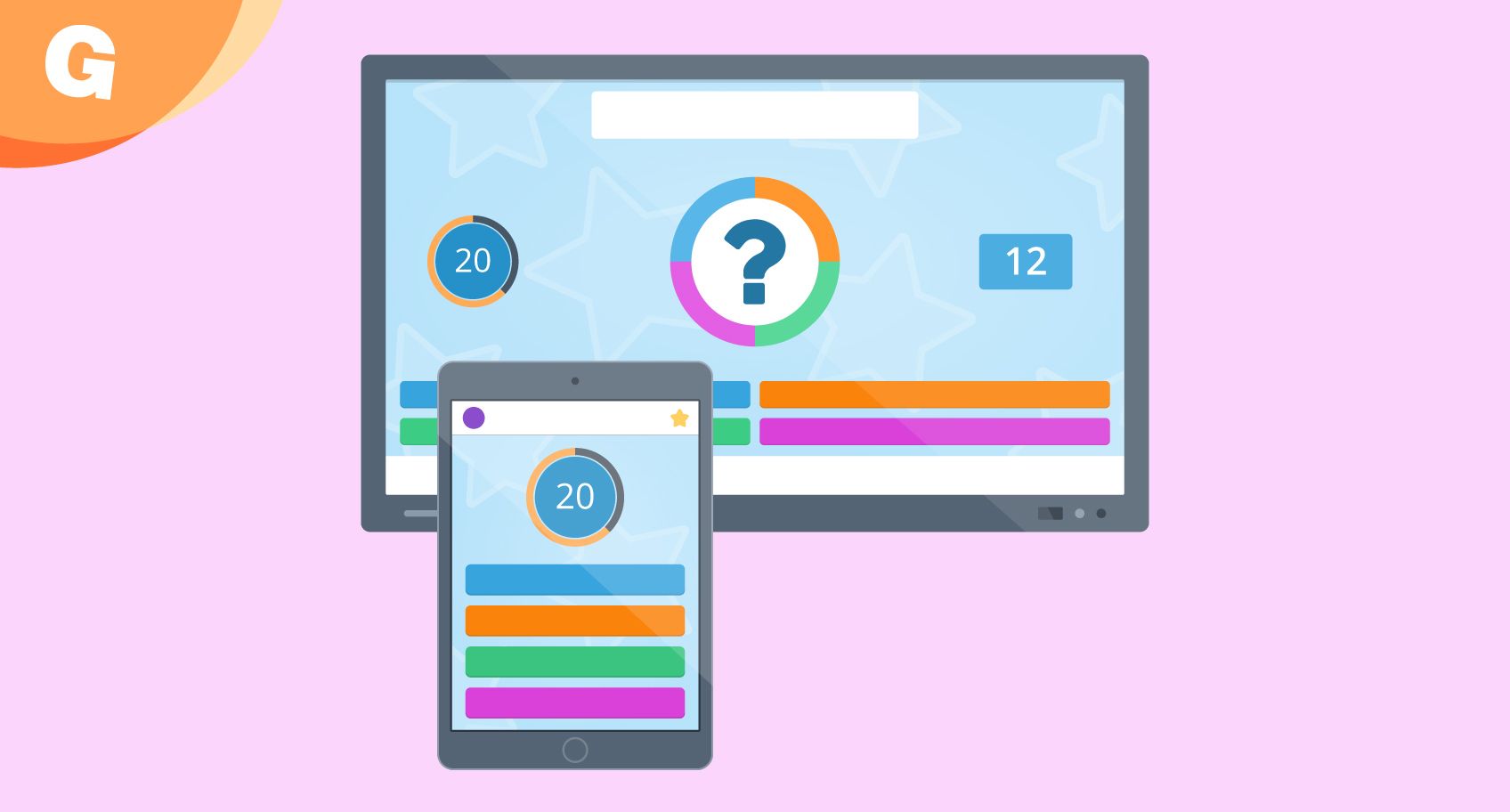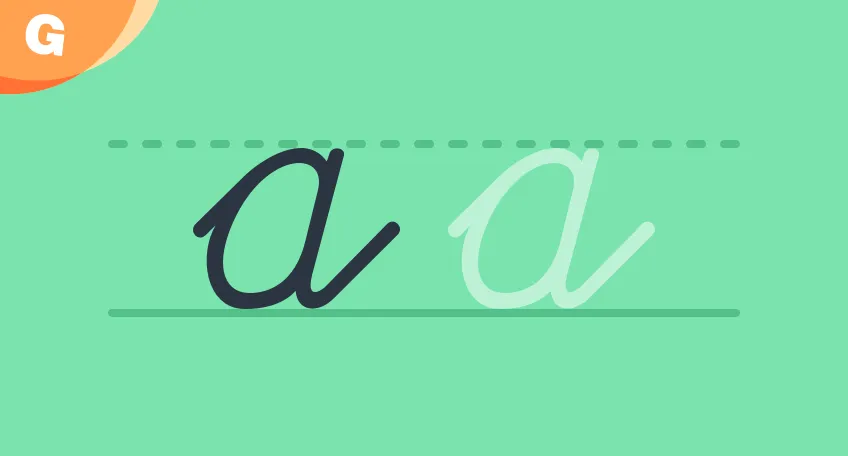Blog
News, Updates & Tips
Michael Lambarena
March 6, 2025
Michael Lambarena
September 24, 2024
Michael Lambarena
July 5, 2024
Michael Lambarena
April 29, 2024
Michael Lambarena
March 27, 2024
Michael Lambarena
February 21, 2024
Michael Lambarena
December 21, 2023
Michael Lambarena
December 14, 2023
Michael Lambarena
December 6, 2023
Michael Lambarena
October 16, 2023