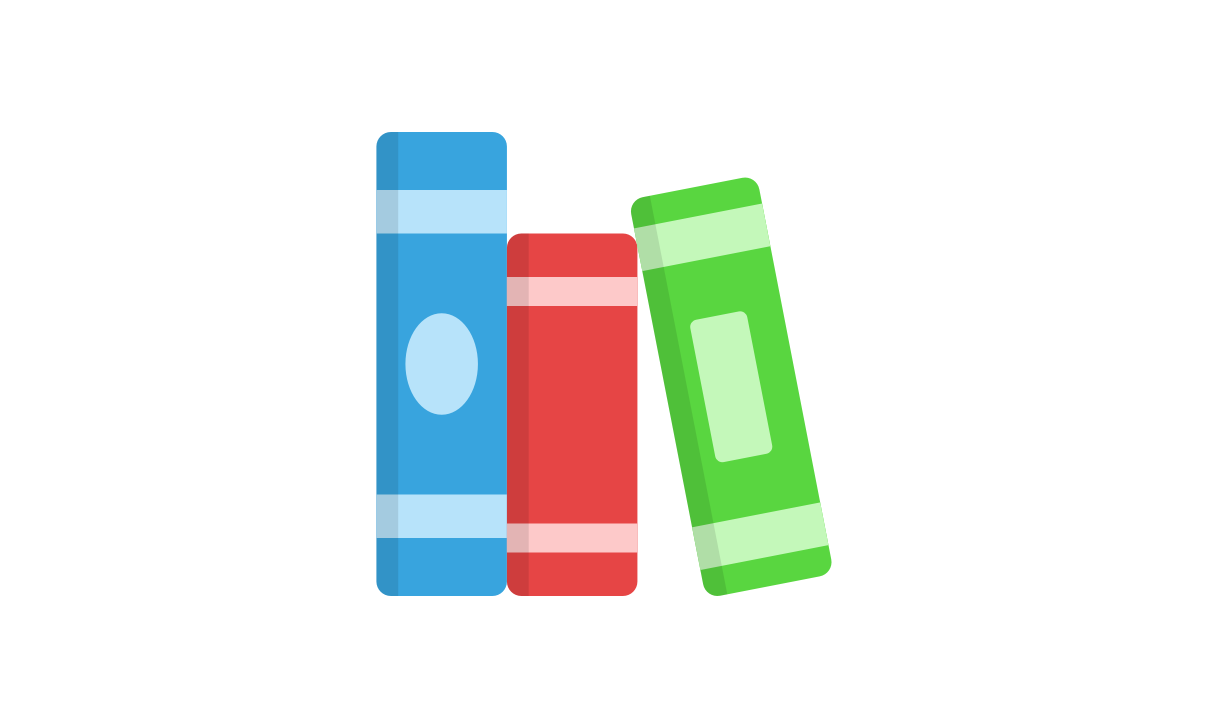Distance Learning Tips & Tricks
Best practices, tips, tricks and tools to help you organize your distance education.
Distance learning can add an extra challenge to the day-to-day responsibilities of running a classroom and preparing a curriculum.
Below are some tips, tricks, and a general approach that may help educators solve some of the challenges that come with remote teaching.
1. Organize and Prepare
How to get set up for distance learning?
While we believe that the best approach may vary by school, class, and even student, we want to present a few questions that we think will help educators craft a distance learning plan that meets the needs of their students:
How often will you contact students? If they have a question about a lesson, should they ask you via email, or should they write it down and save it for a separate question session?
While teaching and learning have always been primarily a real-time process, accessibility problems are inevitable in a purely digital environment. Recording your lessons is one way to accommodate more students, but where will you store these videos? Should you create a school-wide YouTube or Vimeo account? Should teachers create their own accounts?
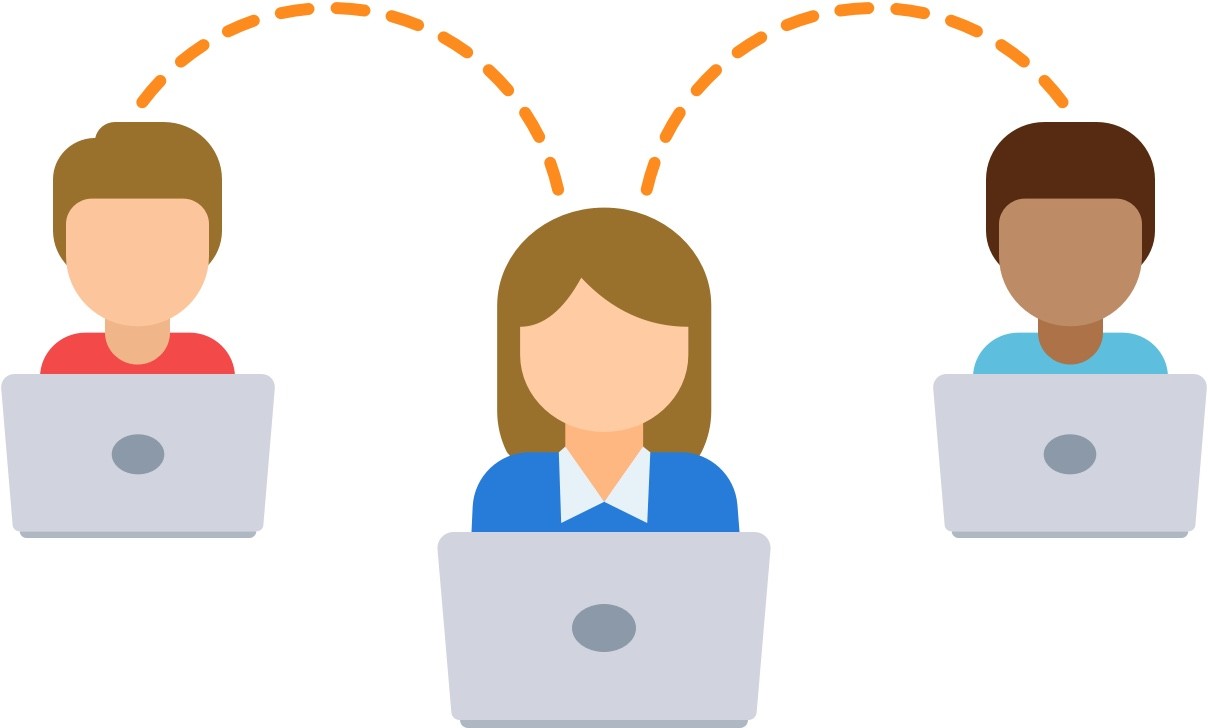
Practical tools
Zoom makes it easy to record your lessons. We recommend getting started with a Basic account.
2. Content Planning
Which lessons can I offer?
How many of your existing lessons exist in a digital format? Even if you have existing digital teaching resources, you may find yourself now reliant on them and lacking lessons in a few key areas. This is where existing digital learning software such as Gynzy can help save educators time and keep students engaged, no matter what the circumstances.
Here is one approach to begin building your digital curriculum:
Start with core competencies such as ELA and Math
Plan one ELA and Math lesson each day
Decide on a place where others can access these lessons
Gynzy offers standards-aligned lessons in core competencies like ELA, Math, Science, Social Studies, and Social-Emotional Learning. We also regularly release themed lessons around holidays, seasons, and other important events.
We recommend you browse our library to see the more than 800+ learning resources we have available for you to use, customize, and share with students. Gynzy also makes it easy for you to create your own lessons and easily enrich them with widgets, pictures, videos, and activities.
3. Instruction Delivery
How to deliver online learning to students?
There are other more practical considerations teachers may have – what is the best way to actually deliver lessons to students? How will teachers communicate with students? How will students interact with each other? When will you meet? How often? How many students at once?
Recording lessons on an app like Zoom or Loom will let you share lessons with students that they can access at their own convenience. While real-time learning may feel more natural for teachers and students, accessibility is critical so that no student falls behind.
Gynzy also makes it easy for teachers to share lessons with their students, so that they can go through the material on their own. This will be particularly useful for lessons that are enriched with games, activities, or other interactive elements. Here are a few ways to easily share Gynzy lessons with students, colleagues, and parents:
Copy the sharing link directly from the lesson you’re working on or viewing;
Share your lessons via Google Classroom;
Go to My Lessons and click the ellipsis button that appears when you choose your desired lesson. Enable sharing, copy the URL to your clipboard, and share your creation!
Store your lessons in a shared school folder for easy access.
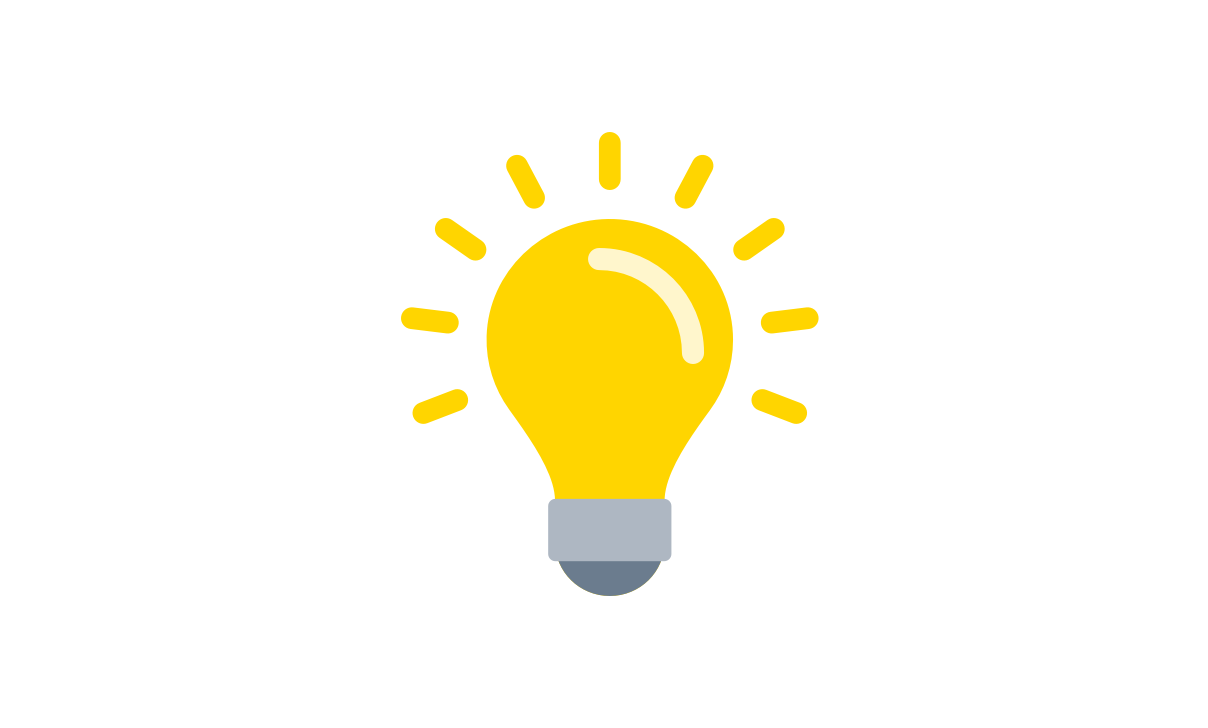
Zoom Tips
Share control of your screen
To engage students even more, you can use zoom to allow students to take over your screen. This way, you can let them interact with the interactive parts of your lesson. To do so, while sharing your screen, move your mouse over to the top of the window and click More and then Give control to a single student or all participants.fChange your background
If you miss your classroom, you can always add a picture of your classroom as your background in Zoom. Simply click the ⌃ arrow next to the camera icon and click Choose a virtual background.Use the chat feature
Use Zoom’s built-in chat feature to enable your students to ask questions and interact without disturbing your presentation.Use a moderator
Team up with a colleague to help moderate the live session. The presenter will focus on the presentation of the lesson and the moderator will watch the questions and comments in the chat and notify the presenter of any interesting topics to attend to.Mute the participants
You can choose to mute all participants by default to ensure a quiet and focussed lesson. Also it prevents any background noise from any of the participants accidentally interfering with your lesson.
4. Communication
How to communicate and stay digitally connected?
School is not just about developing young minds – it is also about learning to socialize, to relate to one another, and to form relationships. Here are some things to consider as you think about the best way to keep your learning community together in a purely digital environment:
How will students ask questions if they get stuck? Should they reach out over email when the problem comes up, or should they jot it down and save their questions for a separately scheduled question session?
How and how often will you talk with parents/guardians of students to update them on how their student is doing?
Consider setting up a school, class, or teacher-specific Twitter account where you share assignments, announcements, and other communications.
Should you designate specific question sessions? Would these be done class-wide or in smaller segments of students? Should students email their questions ahead of time so that you can run these sessions in an orderly way?
Consider that having students submit their questions in writing may help you keep track of what future lessons should cover.
Discuss group-chat etiquette and set clear expectations – should students mute mics when they are not speaking if in a live-chat setting?
Clearly state assigned homework and when the next point of contact will be.
Consider keeping individual files on students to track their academic progress.
Let parents or guardians know when scheduled contact moments are, so that they can help ensure maximum attendance.
We encourage you to experiment to see what works for the specific needs of your students. Please contact us to share what is working for you and your school!
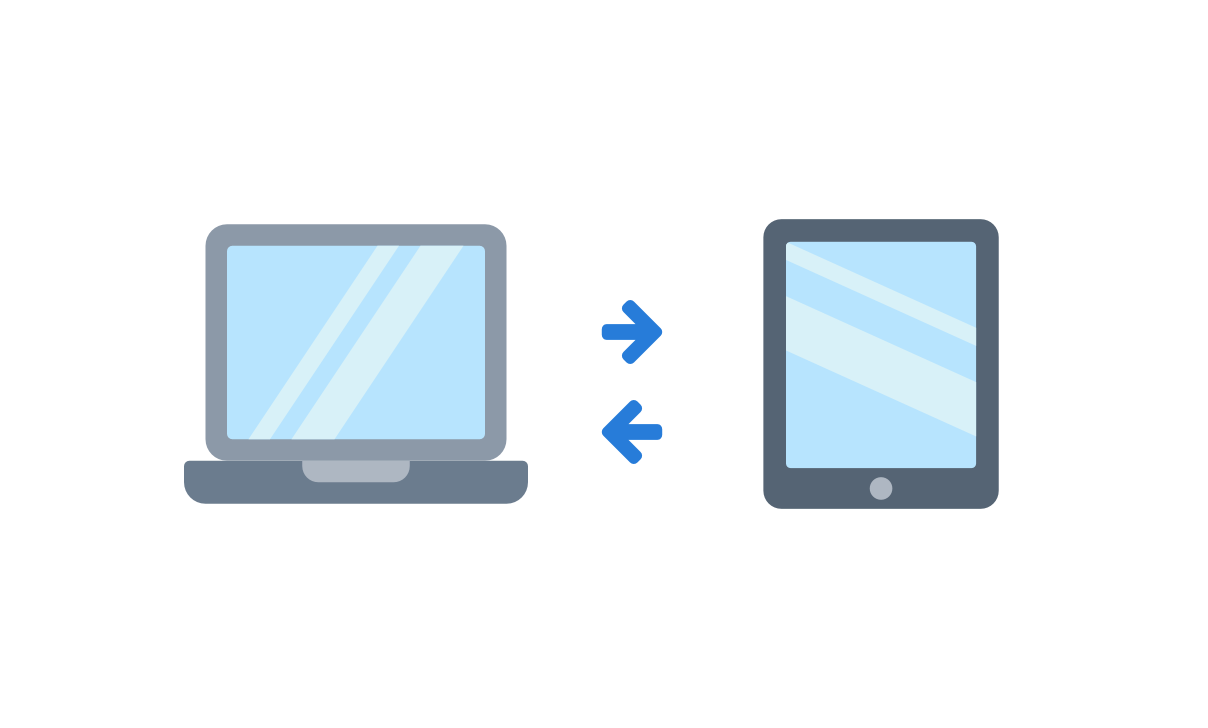
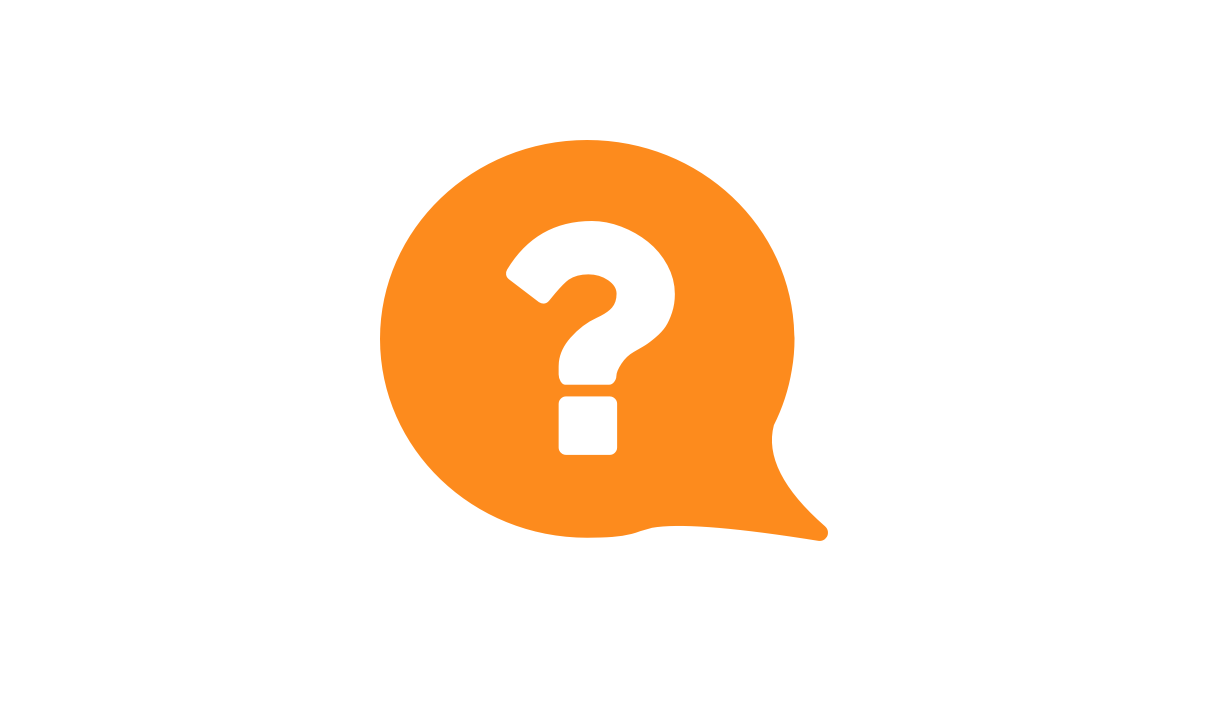
5. FAQs
How do I create my own Gynzy lesson?
First go to https://www.gynzy.com/teach/en-us/board to visit our new HTML5 board, which is accessible from any internet-connected device. The blank page before you is your personal whiteboard, a space where your ideas can flourish, and your imagination knows no bounds. You can then begin adding text, shapes, pictures, videos, and more to your lesson. Browse our library for inspiration, or customize an existing lesson to fit your needs!Can students access Gynzy from a tablet or iPad?
Yes, Gynzy works on any device with access to an Internet browser.How do I customize existing Gynzy lessons?
Open the lesson you’d like to customize and begin making your desired changes. Once you’re done, click the blue folder icon and then click ‘Save as.’ You can then save the lesson and name it whatever you’d like. You can then access the lesson from your My Lessons folder at your convenience