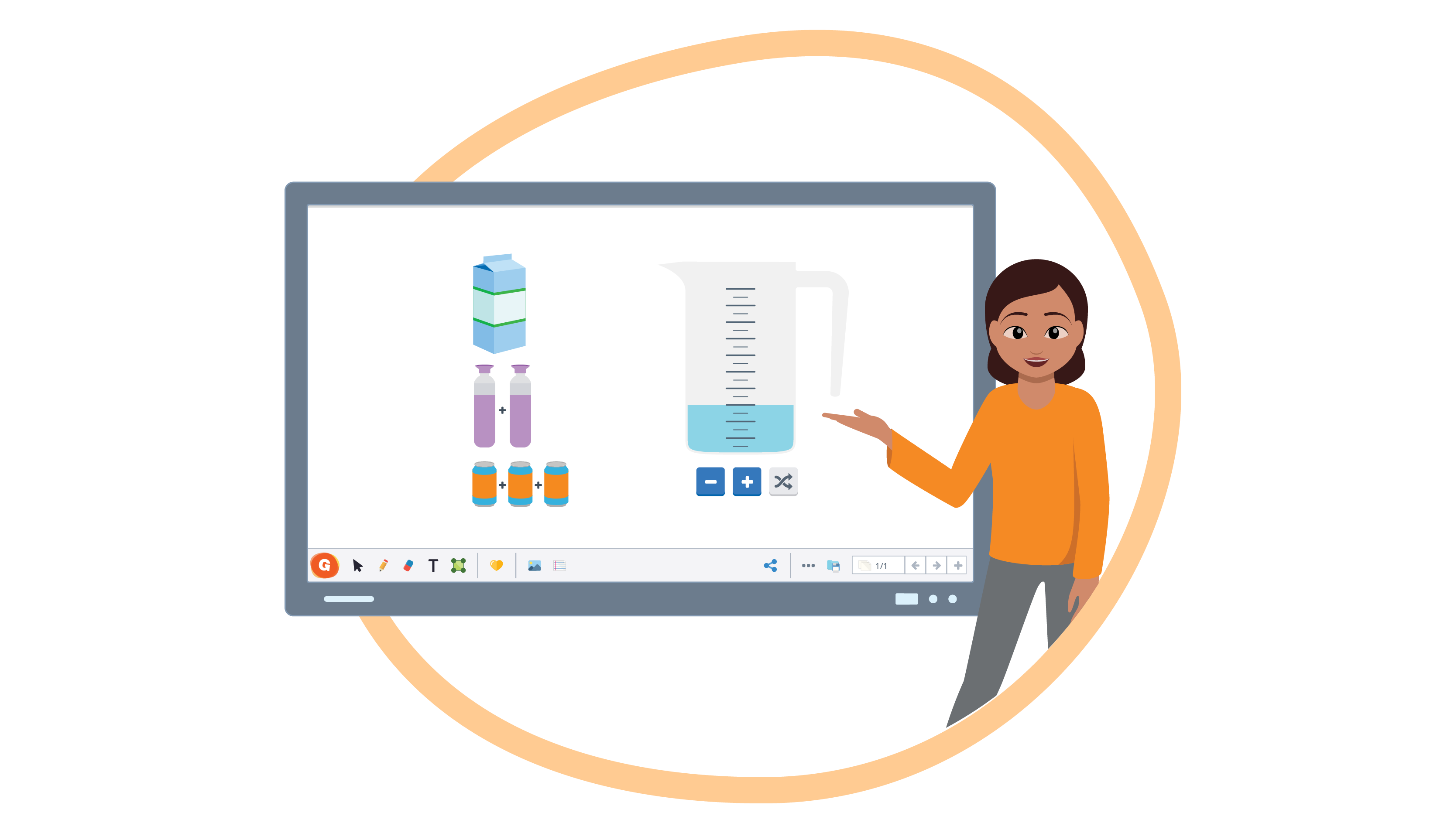
Technical Specifications Gynzy's IFPD Software
Gynzy is education software that is designed to be used by teachers on IFPDs (Interactive Flat Panel Displays) or IWBs (Interactive Whiteboards).
It was developed in close collaboration with educators and supports teachers throughout their day. The software allows teachers to easily use the display in conjunction with their instruction, to build and share lessons, to use ready-made lesson plans, or to manage the classroom.
Functional features
Basic whiteboard features
Cursor - For selecting/moving one or multiple elements/annotations on the board.
Draw - For drawing/annotating/highlighting on the digital whiteboard area, in embedded documents, or on other applications (using the Glass Plate feature). Line thickness, color, and transparency can be adjusted to the user's preference.
Shape, handwriting and formula recognition - The Draw feature includes automatic recognition of shapes, handwriting, and formulas (coming soon).
Erase - For erasing annotations on the board. The eraser can also be triggered by using the fist (coming soon) and can be operated at the same time while drawing.
Text - For adding text elements in all colors and fonts. The text feature includes options for alignment, lists, links, formulas, bold, italic, underlines, and strikethrough.
Spell check - Written text can be checked for spelling errors.
2D Shapes - For adding various shapes with options for fill/border color, rounded corners, and shadows.
3D Shapes - For adding various three-dimensional shapes with options for fill/border color, rounded corners, and shadows.
Mind maps - Mind maps can be easily created and manipulated.
Undo/redo - Large undo/redo buttons make it easy for teachers to undo a mistake.
Element manipulation - Each element on the board (e.g. annotations, shapes, images, etc.) can be: moved, resized, rotated, deleted, grouped with other elements, locked, cut, copied, pasted, duplicated, turned into a link, turned into infinite cloner, and moved forwards/backwards.
Document upload - Insert documents that can then be annotated on the whiteboard. Supported file formats include: .jpg, .jpeg, .png, .gif, .pdf, .txt, .rtf, .doc, .docx, .ppt, .pptx, .ppsx, .xls, .xlsx, .xps
Multi-slide - One file can contain up to 200 slides.
Endless vertical scroll - Slides can be endlessly expanded in a vertical orientation.
Spotlight focus - Highlight a circular area of the whiteboard while keeping the rest hidden.
Save / Export - Whiteboard files can be saved in the cloud (unlimited storage), shared with students, and/or exported in multiple file formats including: .png, .jpg, and .pdf.
Offline lessons - Maintain the ability to teach without an internet connection.
Zoom gestures - Use two fingers to zoom and pan on a slide.
Share lessons - Easily share a copy of your lesson slides using a link or a QR code.
Input modes
Multi-touch gestures - The software recognizes multiple touch inputs such as a finger, palm (for erasing), or a pen (coming soon).
Scroll/navigate gestures - Swipe up or down with two fingers to scroll on a slide, and swipe left or right with two fingers to navigate between slides.
Mouse - The software can be used with a connected mouse.
Keyboard - The software can be used with a keyboard (either connected or system displayed). Keyboard shortcuts are available for easy navigation.

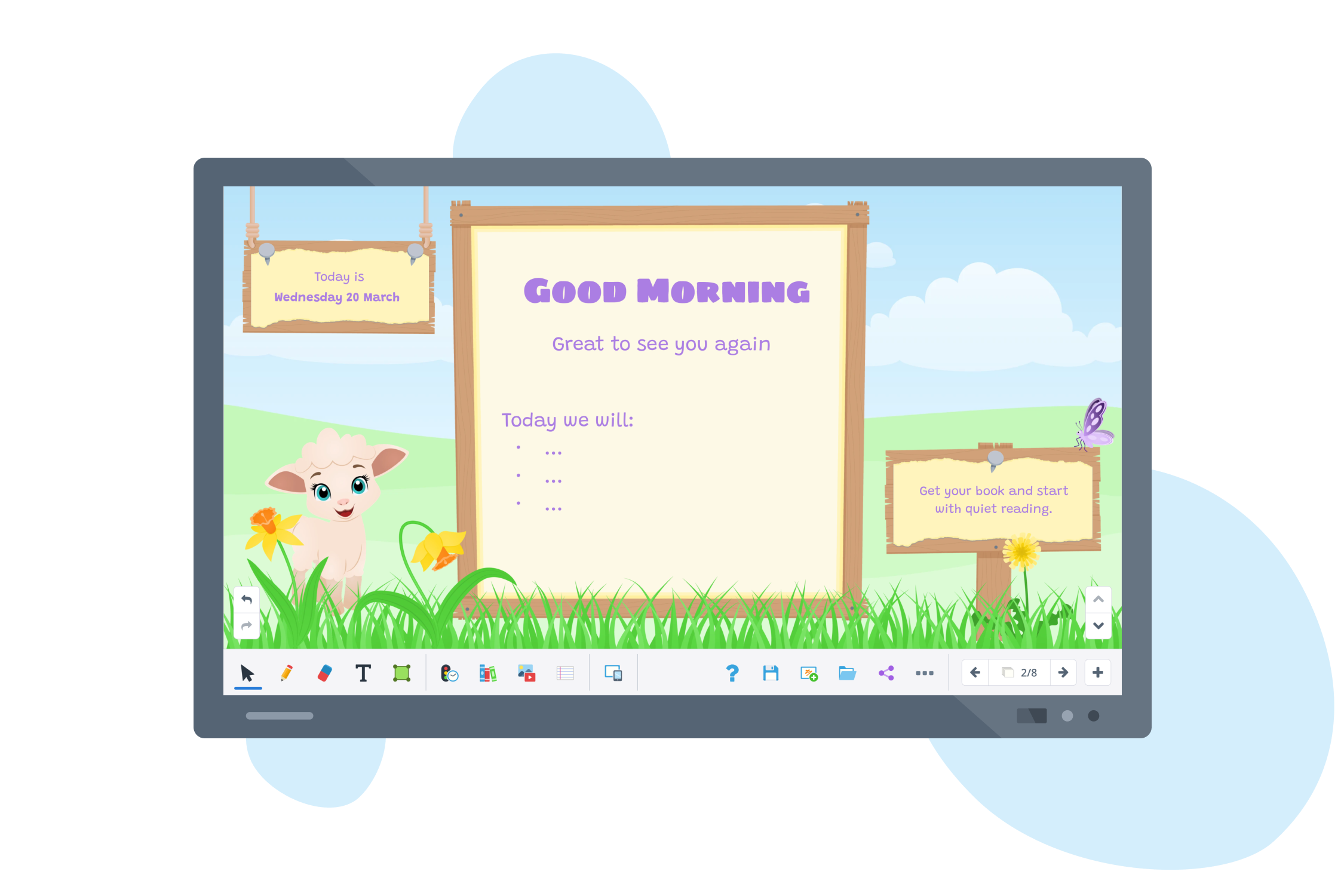
Media features
Own images - For inserting local static/animated images (support for .jpg, .jpeg, .png, .gif).
Own video - for inserting local video files (support for .mp4 and .webm) (coming soon)
Image library - Thousands of educational images are readily available.
Bing image search - Directly search and insert images from Bing image search with SafeSearch enabled.
Creative Commons image search - Directly search and insert images from Creative Commons images.
Google Drive images - Directly insert images from Google Drive.
YouTube video search - Search (with SafeSearch enabled) and insert ad-free YouTube videos.
Vimeo videos - Directly insert Vimeo videos.
Audio files - Add local audio/podcast files (support for .wav and .mp3).
Google Drive import - Effortlessly import files into your slides directly from Google Drive.
Microsoft OneDrive import - Effortlessly import files into your slides directly from Microsoft OneDrive.
Lesson import - Easily import lesson materials in various formats, including .notebook, .flipchart, and .ppt.
Camera - Stream live visuals within lesson slides.
Screen recorder (coming soon)
Integrated web browser (coming soon)
Backgrounds
Handwriting sheets - Handwriting sheets aligned with local handwriting methods.
Mathematical sheets - Various sheets typically used in mathematics.
Music sheets - with staves for teaching music.
High-contrast sheets - All sheets are available in high-contrast colors for students with special needs.
Image backgrounds - Choose from pre-selected image backgrounds or use a custom image.
Color backgrounds - Change the background color of the digital whiteboard.
Layouts - Choose from 8 helpful layouts to structure information.
Own backgrounds - Use any image as the background.
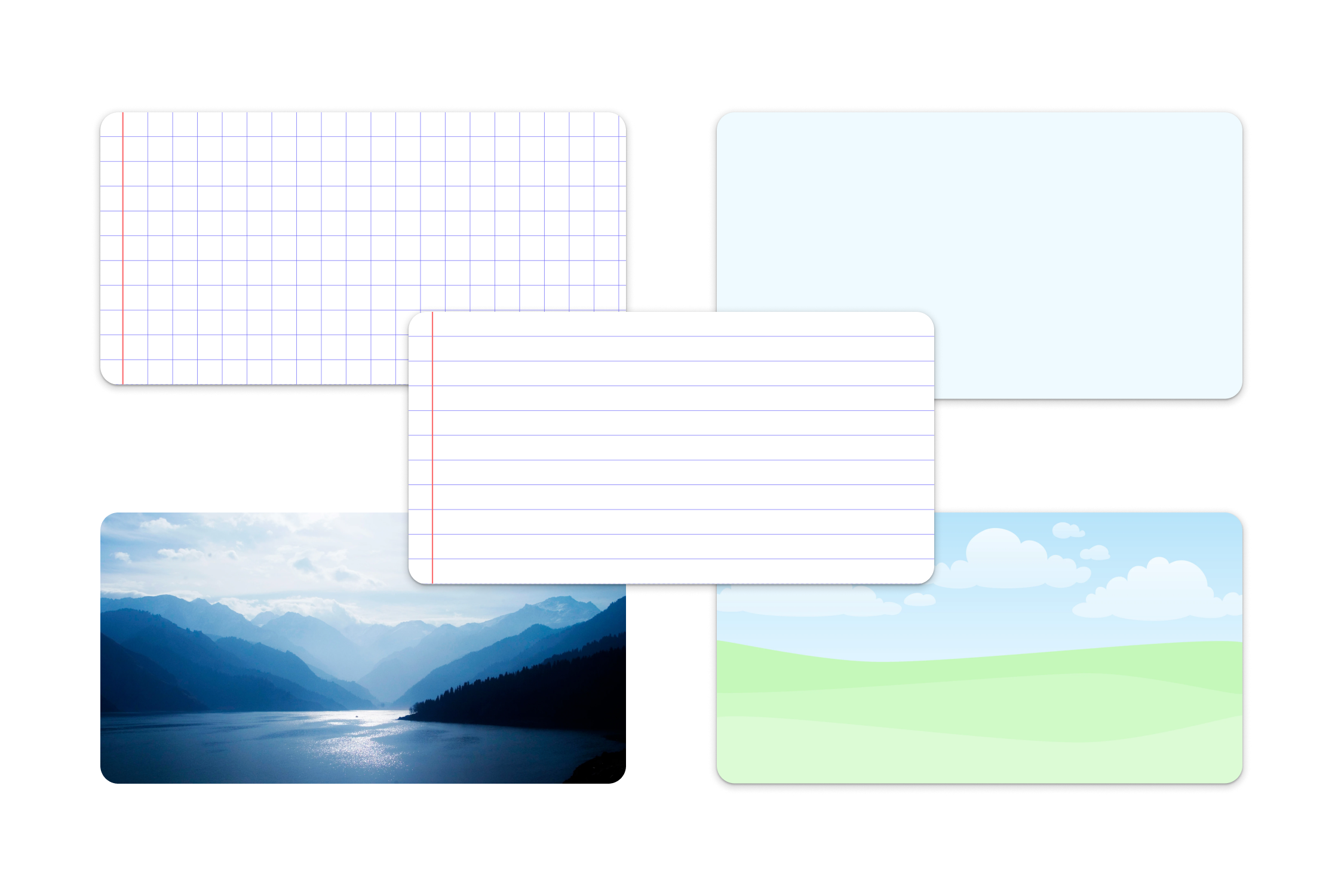

Educational library
Multi-lingual - Includes educational content and interactive tools in 11 languages: English, Spanish, French, Italian, Dutch, German, Swedish, Norwegian, Danish, Greek, and Portuguese. (Coming soon: Hungarian, Romanian, Polish, Finnish and Ukrainian)
Aligned with curriculum - Contains hundreds of lessons for subjects like Mathematics, Language, Science, Social Studies, and Social-Emotional Learning.
Content from external developers - Includes lessons and tools from industry-leading developers, such as GeoGebra and LifeTerra.
Games and activities - Contains educational games and activities.
Holidays and special events - Educational content centered around holidays and special events.
Classroom management tools
Managing behavior - Easily accessible tools to manage student behavior in the classroom, such as timers, traffic lights, and noise meter.
Scheduling - Tools for scheduling the day, such as a calendar, clock, and study timers.
Organization - Tools for organizing the classroom, such as seating charts, group maker, and random name picker.
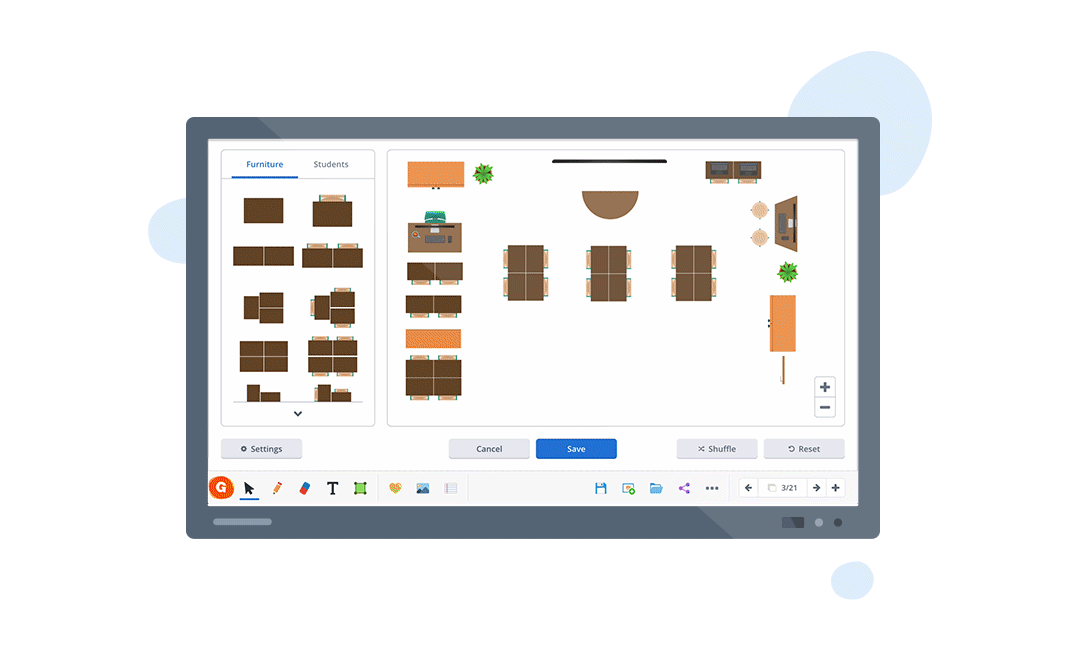
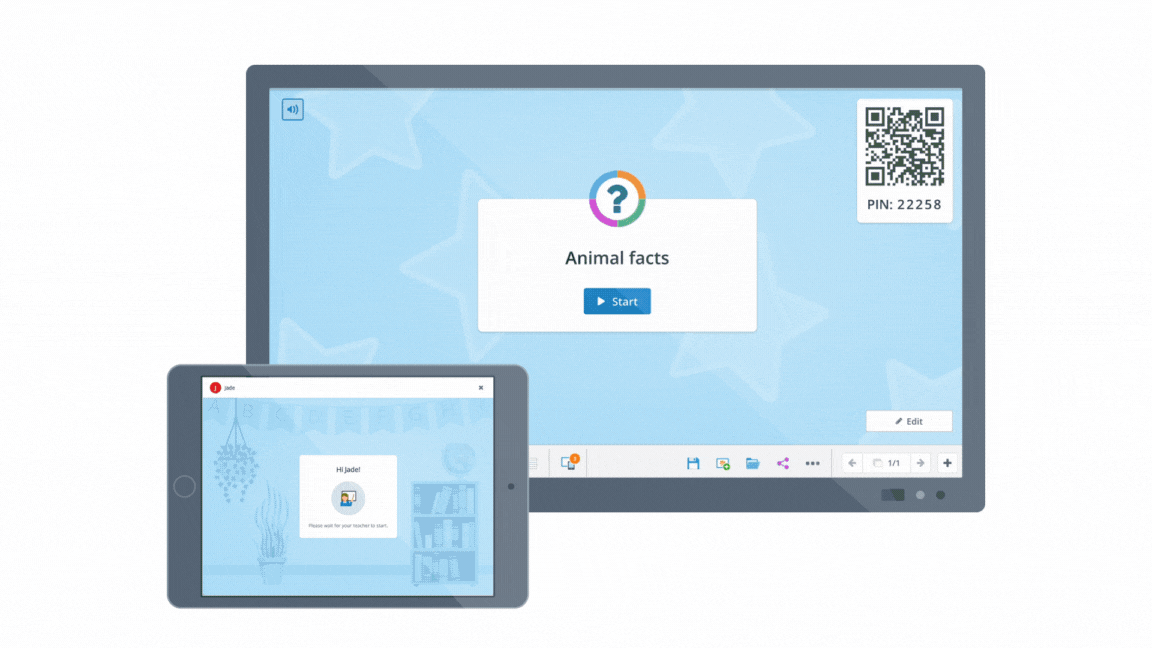
Building blocks for interactive lesson creations
A library full of elements that can be used to create interactive and engaging lessons. Examples of elements included: quiz maker, charts, buttons, scoreboard, video player, answer frames, flip tiles, and text-to-speech.
Student interactivity
Session Management - Invite students to join a live participation session. Students can join by scanning a QR code on any internet-enabled device (such as smartphones, tablets, and laptops). Unwanted students can be removed by the teacher.
Classroom Quiz - Teachers can create quizzes, use ready-made quizzes, or create quizzes with AI that they can send to student devices and play live in the classroom. These quizzes can be on the interactive whiteboard, as well as on student devices.
Open Question - Teachers can ask open-ended questions that students can answer individually on their device. Answers can be displayed (anonymously) on the whiteboard.
Alpaca Race - A fun and engaging way for students to practice automatization in basic math operations.
Live Lesson - Students can follow a lesson from an electronic device and make annotations on slides. The teacher can display one or multiple student screens on the whiteboard.

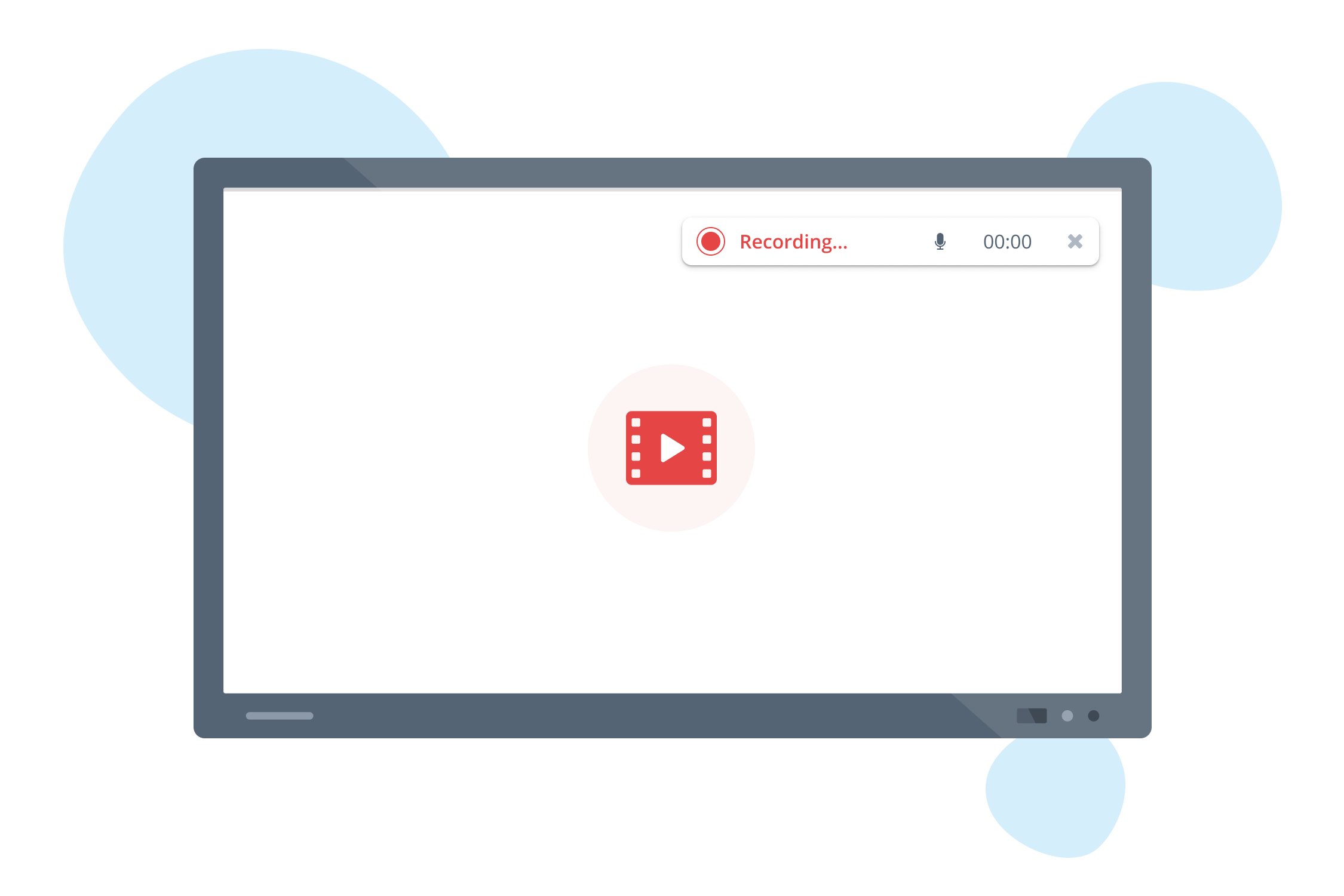
Screen capture
Screen & audio recording - Teachers can start a screen recording that can be saved as a .mp4 file. (coming soon)
Screenshot - Teachers can easily create a screenshot from within the software that can be stored locally. (coming soon)
Identity and Access Management
Google SSO - Effortless and secure access through Google Single Sign-On integration.
Clever SSO - Effortless and secure access through Clever Single Sign-On integration.
Microsoft SSO - Effortless and secure access through Microsoft Single Sign-On integration.
QR code login (coming soon)

Contact us
Whether you have questions about our software, partnership opportunities, or anything else, feel free to reach out at hello@gynzy.com.
We’d love to hear from you!