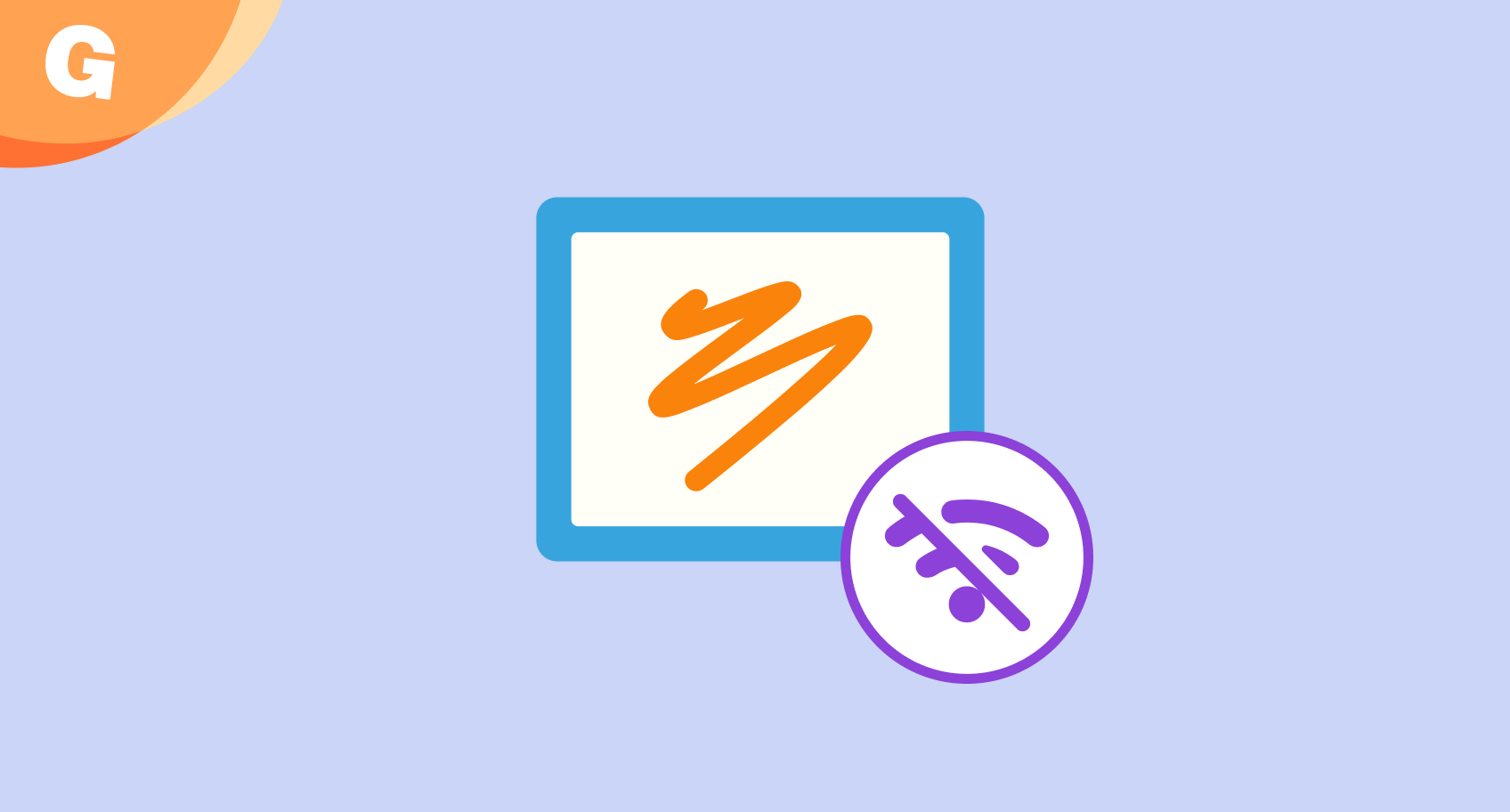
Teach Without Internet: Save Lessons for Offline Use
New in Gynzy: Teach Offline with Saved Lessons
We know that not every classroom has a reliable internet connection - and that sometimes, you just need to demo or teach Gynzy without going online. That’s why we’re excited to introduce a new feature: Save to device.
This update allows you to save Gynzy lessons directly to your computer or USB stick and open them later - completely offline.
What’s new?
You can now:
Save lessons offline
Use the “Save,” “Save As,” or “New Lesson” buttons while offline to store your lesson on your device.Open saved lessons anytime
From the My Lessons section, simply open your saved.lessonfile - even if you’re not connected to the internet.Use offline-friendly lessons in demos
Perfect for demonstrations, tenders, or backup teaching plans when internet access isn’t guaranteed.
Saved lessons use the .lesson file format, which replaces the older .gynzy format.
Smarter offline support
We’ve made sure that offline lessons behave as smoothly as possible:
Most images are included
Images added online are now saved inside the lesson file and remain visible when you open the file offline. A few image types, like those from Bing or Creative Commons, may not load - but you’ll see a helpful message if that happens.Clear tool placeholders
Some board tools require an internet connection. Instead of showing an error or malfunctioning, the tool area will now display a message when offline.
Two ways to use it in your classroom
Plan ahead for low-connectivity days
If your internet connection is spotty, save your lesson in advance and keep it ready on your device or USB. You can teach without interruption, even if you go offline mid-day.
Travel or demo with confidence
If you're presenting Gynzy to colleagues, schools, or partners, save a lesson to showcase without needing internet access. This is especially useful when demoing Gynzy on an offline smartboard or display.
Teaching flexibility, wherever you are
At Gynzy, we want to support your teaching - online and offline. This update gives you more flexibility and peace of mind, knowing that your lessons are always within reach.
To get started, open any lesson in My Lessons, click the options menu, and select Save to device. You’ll be ready to teach, no matter the connection.
