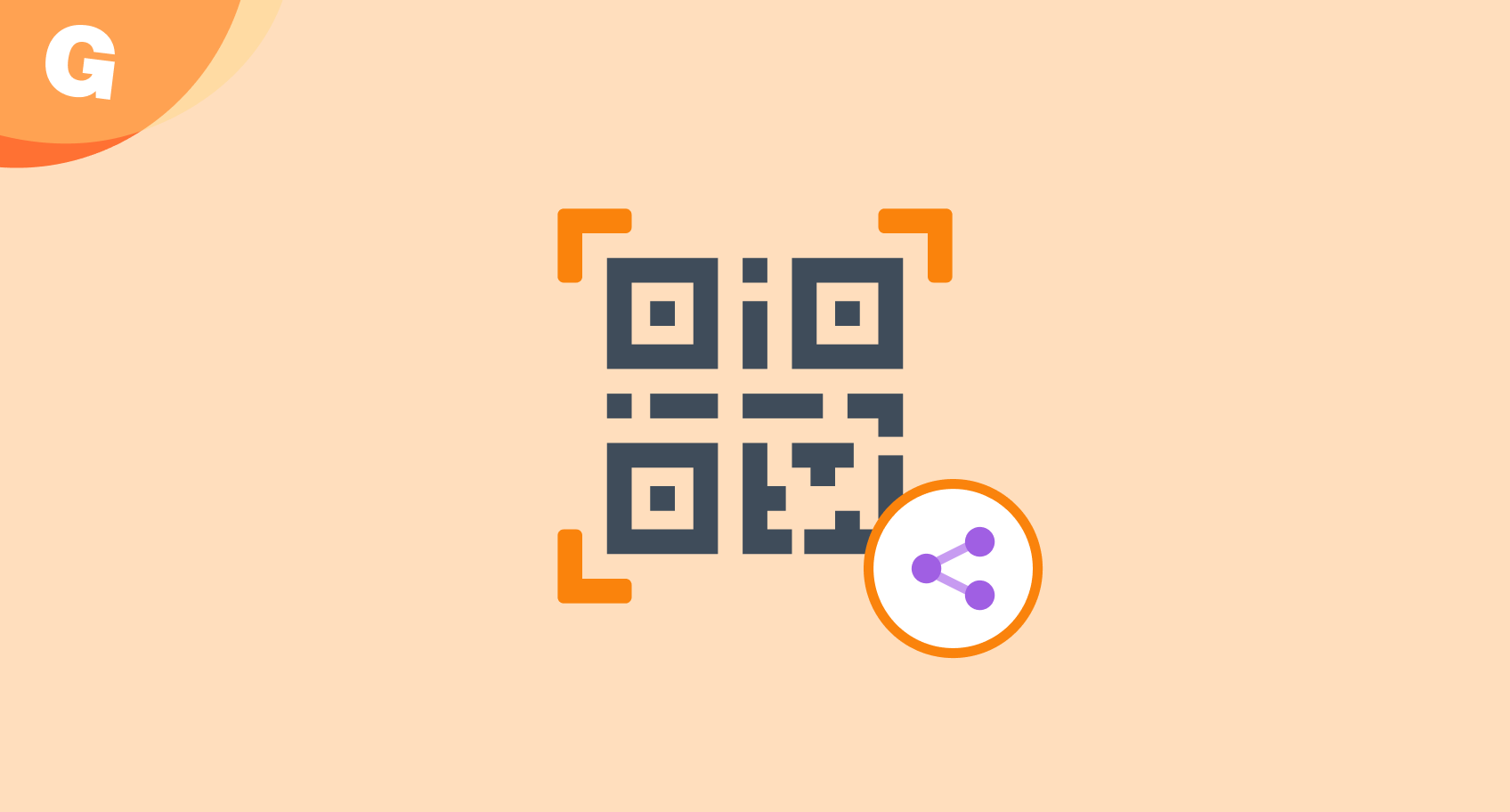
Share Slides Instantly with a QR Code
Gynzy now makes it even easier to share your slides: you can generate a QR code directly from the Share button in the toolbar. Whether you're working with tablets, laptops, or even smartphones, students can now open your slides with just a quick scan.
How it works
When you click the Share button, you now have two options:
Copy the link – to paste it in a chat, email, or platform
Generate a QR code – students scan the code with their device to access the slides instantly
No typing. No logging in. Just scan and view.
Why this helps in the classroom
Sharing with QR codes is especially useful when:
You want students to follow along with your board
You're sharing instructions or homework
You’re setting up a quick interactive activity
It’s a low-barrier way to get everyone on the same page - literally.
Practical classroom examples
Quick start to group work
Start a collaborative assignment by displaying the QR code on the board. Students scan it and immediately begin working with the material.
Smooth transitions to home learning
At the end of class, show the QR code on your last slide. Students can scan it to access review materials or continue the lesson at home.
Built for flexible teaching
This feature adds speed and simplicity to lesson sharing - especially in classrooms using multiple devices. It’s just another way Gynzy helps you make lessons more accessible and interactive.
