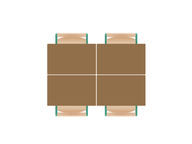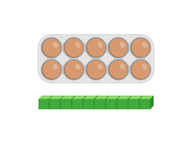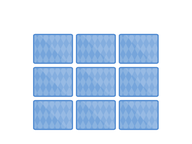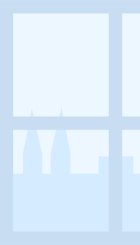
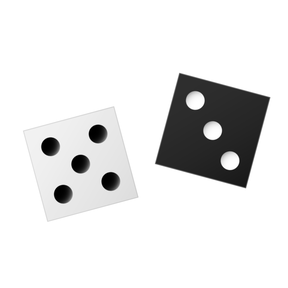
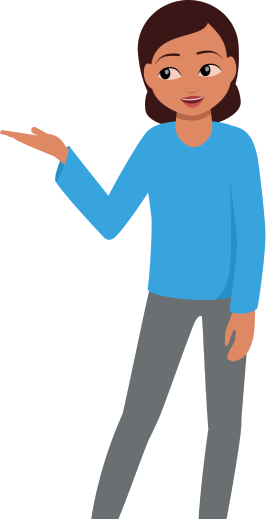
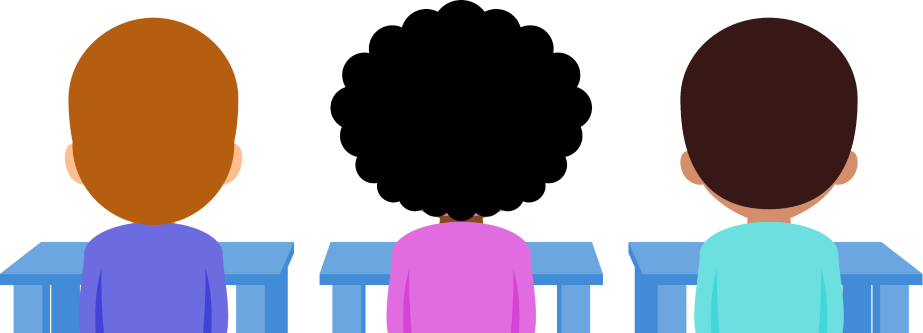
8,000 schools use Gynzy
92,000 teachers use Gynzy
1,600,000 students use Gynzy
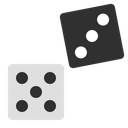
Facilitate games
Choose between standard dice, dice with numbers and up to 20 sides, dice that display colors, and more.
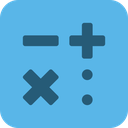
Practice addition
Select the number of dice, roll, and add them together. Check students’ answers with the calculate button.
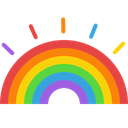
Get creative
Create custom dice by adding individual letters, words, or even nonsense words with CVC patterns.
Add to your whiteboard
As with any Gynzy tool, the sky’s the limit for how you use it.
On your whiteboard, you can feature your dice in full screen or embed them as part of a lesson by locking them in place and pinning to multiple pages.
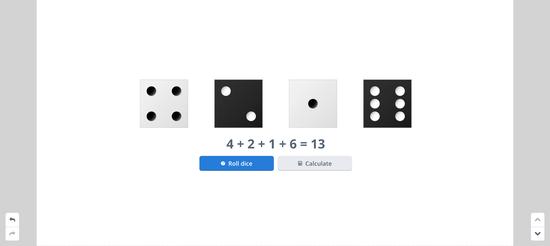
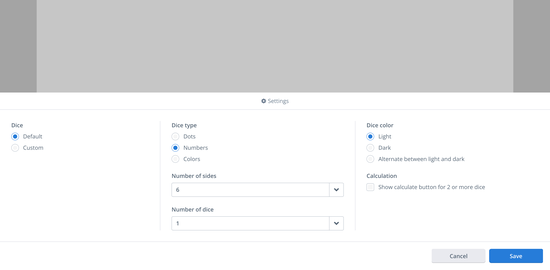
Define your use case
Choose between traditional 6-sided dice or dice with up to 20 sides.
Try them with dots, numbers, colors, or your own input. It’s completely up to you!
The online teaching platform for interactive whiteboards and displays in schools
Save time building lessons
Manage the classroom more efficiently
Increase student engagement
About Gynzy
Gynzy is an online teaching platform for interactive whiteboards and displays in schools.
With a focus on elementary education, Gynzy’s Whiteboard, digital tools, and activities make it easy for teachers to save time building lessons, increase student engagement, and make classroom management more efficient.